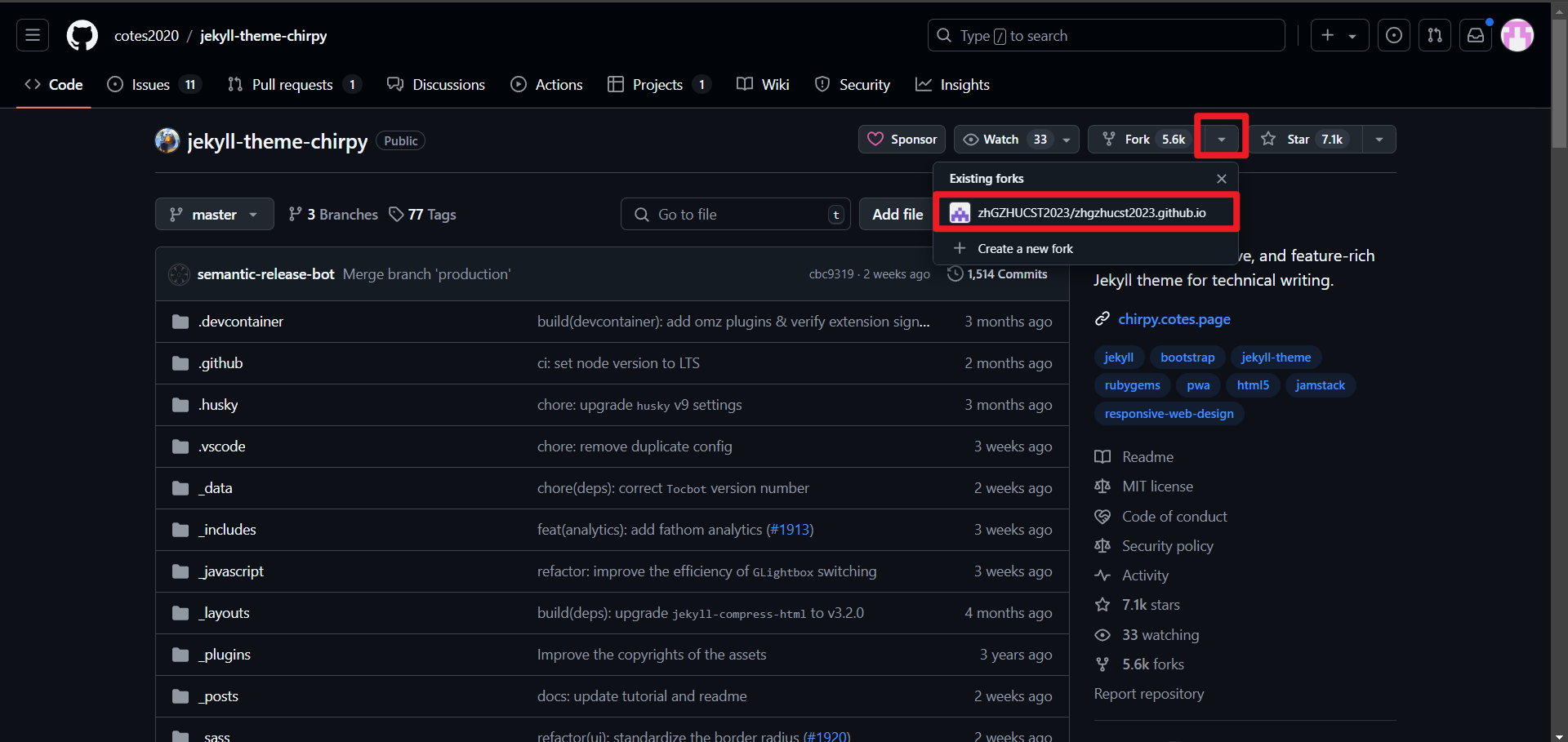create github.io page
创建github.io page
创建github.io Page
主题: https://github.com/cotes2020/jekyll-theme-chirpy
主题演示: https://chirpy.cotes.page/
创建github仓库
- 创建名为
username.github.io的仓库,其中username为github账号名
Fork主题仓库
- 访问github仓库
https://github.com/cotes2020/jekyll-theme-chirpy, 点击上侧 “Fork” 按钮,选择已创建好的username.github.io仓库,即可将主题仓库复制到自己的仓库
在容器环境内拉取username.github.io仓库并作初始化
通过Dockerfile创建专门的容器镜像
1 2 3 4 5 6 7 8 9 10 11 12 13 14 15 16 17 18 19 20 21 22 23 24 25 26
# 使用官方ubuntu作为父镜像 FROM ubuntu:latest # 设置镜像维护者信息 LABEL maintainer="Zpekii" description="预安装各种工具、Ruby,用于拉取github.io仓库,用于发布github.io博客" # 预安装工具、Ruby RUN apt update && apt install -y \ vim \ nano \ curl \ git \ rsync \ ruby-full build-essential zlib1g-dev \ && rm -rf /var/lib/apt/lists/* # 配置相关环境变量 RUN echo '# Install Ruby Gems to ~/gems' >> ~/.bashrc RUN echo 'export GEM_HOME="$HOME/gems"' >> ~/.bashrc RUN echo 'export PATH="$HOME/gems/bin:$PATH"' >> ~/.bashrc # 安装 jekyll bundler RUN gem install jekyll bundler # 默认执行命令 CMD ["/bin/bash"]
在任意目录下创建文件名为
Dockerfile的文件,拷贝上述内容至创建好的Dockerfile,接着在当前目录下运行终端,执行1
docker build -t ubuntu:jekyll .
注意: 如果没有安装
ubuntu:latest镜像请先执行docker pull ubuntu:latest拉取
在
WSL中执行以下内容(”XXX”内容需要自行替换实际路径)创建专门容器1 2 3 4 5 6 7 8 9 10
sudo docker run -it --rm --name jekyll-shell \ -v /mnt/c/XXX/username.github.io:/mnt/Project \ -v data:/var/data \ -v /var/run/docker.sock:/var/run/docker.sock \ -v $HOME/.ssh:/root/.ssh \ -v $HOME/bin/conf/node/profile:/root/.bashrc \ -w /mnt/Project \ -e DOTNET_SYSTEM_GLOBALIZATION_INVARIANT=1 \ --network qnear \ ubuntu:jekyll bash
注: 配置文件
profile需要自行创建,我这里选择在$HOME/bin/conf/node/下进行创建,可以与示例不一致,满足需要即可内容如下:
1 2 3 4 5 6 7 8 9 10 11 12 13 14 15 16 17 18 19 20 21 22 23 24 25 26 27 28 29 30 31 32 33 34 35 36 37 38 39 40 41 42 43 44 45 46 47 48 49 50 51 52 53 54 55 56 57 58 59 60 61 62 63 64 65 66 67 68 69 70
#!/bin/sh DATA_PATH=/var/data BIN_PATH=/var/data/kApps DEPLOY_PATH=/var/deploy export CMAKE_HOME=$BIN_PATH/cmake export GOROOT=$BIN_PATH/goLang export GOPATH=$DATA_PATH/kUser/goUser export GOPROXY=https://goproxy.cn,direct export GOSUMDB=sum.golang.google.cn export NODE_HOME=$BIN_PATH/node export PNPM_HOME=/var/data/pnpm export ANDROID_SDK_ROOT=$BIN_PATH/android_sdk export ANDROID_HOME=$BIN_PATH/android_sdk # PowerShell paths # $PSHOME is /opt/microsoft/powershell/7/ # The profiles scripts are stored in the following locations: # AllUsersAllHosts - $PSHOME/profile.ps1 # AllUsersCurrentHost - $PSHOME/Microsoft.PowerShell_profile.ps1 # CurrentUserAllHosts - ~/.config/powershell/profile.ps1 # CurrentUserCurrentHost - ~/.config/powershell/Microsoft.PowerShell_profile.ps1 # Modules are stored in the following locations: # User modules - ~/.local/share/powershell/Modules # Shared modules - /usr/local/share/powershell/Modules # Default modules - $PSHOME/Modules # PSReadLine history is recorded in ~/.local/share/powershell/PSReadLine/ConsoleHost_history.txt source /etc/os-release if [ "$ID" = "alpine" ];then export PSHOME=/var/data/kApps/powershell_linux_musl_x64 else export PSHOME=/var/data/kApps/powershell_linux_x64 fi if [ ! -f "${PSHOME}/profile.ps1" ];then echo "function Prompt {\"\$(Get-Location): \"}">"${PSHOME}/profile.ps1" fi mkdir -p $PNPM_HOME export PATH="$BIN_PATH/python/bin:$CMAKE_HOME/bin:$PSHOME:$GOPATH/bin:$GOROOT/bin:$NODE_HOME/bin:$PNPM_HOME:$BIN_PATH/bin:$BIN_PATH/docker:$PATH" if [ -z "$(which pnpm)" ];then npm install -g pnpm fi pnpm config set store-dir "$PNPM_HOME" pnpm config set registry https://registry.npmmirror.com git config --global credential.helper store git config --global user.email "3156752796@qq.com" git config --global user.name "Zpekii" alias python=python3.12 alias pip=pip3.12 alias python3=python3.12 alias pip3=pip3.12 alias la="ls -A" # Install Ruby Gems to ~/gems export GEM_HOME="$HOME/gems" export PATH="$ANDROID_SDK_ROOT/build-tools/34.0.0/:$NODE_HOME/bin:$ANDROID_SDK_ROOT/cmdline-tools/latest/bin:$HOME/var/data/kApps:$HOME/gems/bin:$PATH" # Install Ruby Gems to ~/gems export GEM_HOME="$HOME/gems" export PATH="$HOME/gems/bin:$PATH"
进入到
username.github.io项目文件,执行1
tools/init.sh
等待初始化完成
接着在根目录执行安装依赖
1
bundle
编辑配置文件(_config.yml)修改信息
- 打开项目根目录下的
_config.yml - 修改必要参数:
url:username.github.iotimezoneAsia/Shanghailang:zh-CNgithub:username: 实际github账号名
social:links: 实际的社交账号链接
开启评论
使用github APP: gicus giscus
需要满足以下条件:
在
仓库下输入框输入仓库账号名/仓库名可以进行验证是否满足条件若满足,则进行下一步
在
Discussion分类的下拉框中选择推荐Announcements项,其他保持默认最后在
启用giscus中可以查看各个属性值,将属性值拷贝添加到_config.yml中的comments下对应参数,以下是一个示例数据giscus提供的数据
1 2 3 4 5 6 7 8 9 10 11 12 13 14 15
<script src="https://giscus.app/client.js" data-repo="username/username.github.io" data-repo-id="R_kgXXXXXA" data-category="Announcements" data-category-id="DIC_kwXXXXXWf9" data-mapping="pathname" data-strict="0" data-reactions-enabled="1" data-emit-metadata="0" data-input-position="bottom" data-theme="preferred_color_scheme" data-lang="zh-CN" crossorigin="anonymous" async> </script>
_config.yml
1 2 3 4 5 6 7 8 9 10 11 12 13 14 15 16 17 18 19 20 21
comments: # Global switch for the post-comment system. Keeping it empty means disabled. provider: giscus # [disqus | utterances | giscus] # The provider options are as follows: disqus: shortname: # fill with the Disqus shortname. › https://help.disqus.com/en/articles/1717111-what-s-a-shortname # utterances settings › https://utteranc.es/ utterances: repo: # <gh-username>/<repo> issue_term: # < url | pathname | title | ...> # Giscus options › https://giscus.app giscus: repo: username/username.github.io # <gh-username>/<repo> repo_id: R_kgXXXXXA category: Announcements category_id: DIC_kwXXXXXWf9 mapping: # optional, default to 'pathname' strict: # optional, default to '0' input_position: # optional, default to 'bottom' lang: zh-CN # optional, default to the value of `site.lang` reactions_enabled: # optional, default to the value of `1`
上传图片
将图片路径改为(将图片移动到项目
assets/img目录下)/assets/img/YYYY-MM-DD-Title.assets/image.png图片markdown语法改为
html
本文由作者按照 CC BY 4.0 进行授权